How Do I Set the Application to Use Its Own Files for Colors, Fonts, and Keyboard Mapping? (Magic xpa 3.x)
By default, Magic xpa uses the Colors, Fonts, and Keyboard mapping that are installed with Magic xpa. However, you will probably want to customize these features for your particular application. Each application can have its own setup for colors, fonts, and keyboard. Since these are held in text files outside of Magic xpa, they can be changed at runtime and even customized by the user.
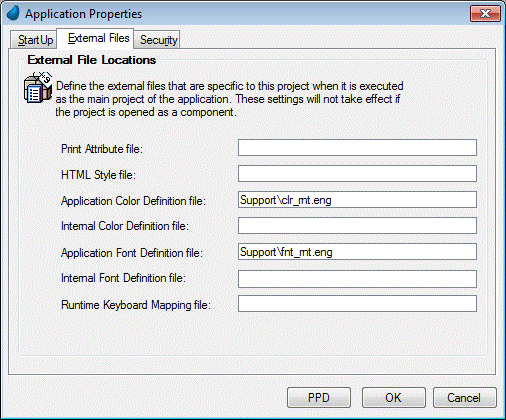
Prerequisite: You first need to copy the font, color, or keyboard file into the desired directory.
-
Select File->Application Properties (Ctrl+Shift+P).
-
Move to the entry you want to change.
-
Type in the file name or zoom to select the file (Since version: 3.2).
Now, when you zoom on the file name, you will be able to change the color, font, or keyboard choices for this application.
If you do not specify a full path or logical name, then Magic xpa uses the working directory (%WorkingDir%).
How Do I Read and Write Files from/to the Directory of the Project?

