How Do I Search For a Specific Element in the Data Mapper? (Magic xpi 3.x)
When you work with a Data Mapper containing a lot of Source or Destination elements, it can be difficult to find the exact element that you want to map to or from. To make this easier, Magic xpi provides two different ways of locating specific elements in the Data Mapper screen.
Searching for a specific element in the Data Mapper:
-
You can park on any element and type the first letters of the element that you are searching for. This will take you directly to the first element that starts with those letters.
-
Alternatively, you can park on any element and press Ctrl+F or right-click and select Find from the context menu to open the Find dialog box. Here, type the name of the element that you want to find. You can also specify a case sensitive search by selecting the check box.
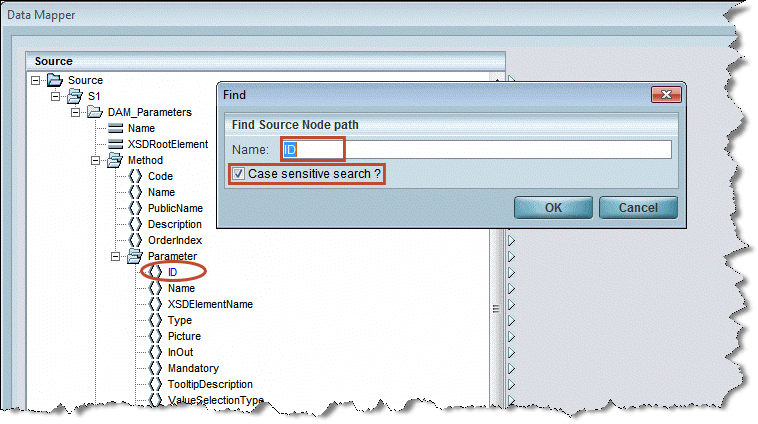
|
Note:
|
This functionality can search either the Source or the Destination panes, but cannot search both panes at the same time.
|

